
Color The default material color. If the transparency value is 0(black),the surface is totally opaque; if the transparency value is 1(white),the surface is totally transparent. If you change transparency from the default black ,the background of the material's hypershade swatch becomes a checked pattern .This is not a visual aid and is not rendered. Uses Black by default. As the ambient color becomes lighter, it affect's the material's color by lightening it and blending the two colors. The color and the brightness of light that a material appears to be emitting. The default color value is 0. Makes the surface appear more rough or bumpy by altering surface normals according to the intensity of the pixels in the bump map texture. A bump map does not actually alter the surface. Gives the material ability to reflect light in all directions. The diffuse value acts like a scaling factor applied to the color setting-the higher the diffuse value, the closer the actual surface is to the color setting. Gives the material the ability to transmit and diffuse light. Light falling on a translucent surface is first absorbed beneath the surface and then diffused in all directions. The slider range is 0 to 1. Surface Material Attributes The color of shiny highlights on the surface. A black specular color produces no surface highlights. The default color value is 0.5. Gives the surface the ability to reflect its surroundings or the reflected color. The default color value is 0.5. Represents the color of light reflected from the material. This can be used to tint a reflection. Fig 5-3 Surface Materials Represents surfaces with grooves, such as cd or feathers etc. Anisotropic material (such as Phong or Blinn)reflects specular light identically in all directions.If you spin an isotropic sphere, its specular highlight remains still. Determines the overall roughness of the surface. The range is 0.01 to 1.0.The default is 0.7.Smaller values correspond to smoother surfaces and the specular highlights are more concentrated. A fresnel is a flat lens consisting of a number of concentric rings that reduces spherical abnormalities. The Fresnel index for water is 1.33.Value range from 1.0 to 20.0. If on, Maya automatically calculates Reflectivity as a fraction of roughness. Reflectivity is on by default. Blinn Attributes Color The base color of the surface. Transparency Adjusts the surface opacity. You can use colors to create a tinted glass effect. Ambient Color Adds to and blends with the color value. Incandescence A simulation of emitted light. At low values, it tints and self-illuminates the material, and at high values, it overtakes the material's color and becomes self-illuminated. Diffuse By default, it's set to 0.8, which dulls down the color value you've set. Translucence A special effect in which light is absorbed and scattered as it passes through an object, useful for simulating materials such as frosted glass. Translucence Focus Controls how light scatters from the surface. Eccentricity The width of the highlight, simulating how polished or rough the surface appears. Specular Roll Off The brightness/intensity of the highlight. Specular Color The color of the highlight; usually set to white or a gray value. Reflectivity The strength of reflections on the object. Reflections can be raytraced or use texture maps. Reflected Color For Blinn, the color swatch and slider have no effect. However, when a texture map is applied, it appears to be reflected by the material. Lambert Represents matte surface(such as chalk,matte paint,unpolished surfaces) with no specular highlights. The initial shading group uses a lambert material. Layered Shader Attributes Represents a single surface material composed of several different surface materials layered on top of one another. Transparency By default the material is semi-transparent. Composites the layers using a layered shader or layered texture mode. Helps you distinguish the objects assigned to a layered shader in the views. Phong Attributes Represents glassy or glossy surfaces with a hard specular highlight. This feature is available to the phong material. Controls the size of shiny highlights on the surface. The default value is 20. Phong E Attributes A simpler version of the phong material. The specular highlights on the Phong E surfaces are softer than those on Phong Surfaces and Phong E surfaces render faster than Phong surfaces. Controls the specularity focus. Controls the amount of specular highlight. Controls the specular highlight color. The default value is white. You can also map a texture to this value. Shading Map Attributes Represents a color map you apply to surfaces after they are rendered.The shading map material is useful for creating non-photorealistic effects(cartoon shading)or to highlight threshold values in a rendered image. Defines the color of the material. The default is gray. You can map any material to the shading Map material. Surfaces Shader Attributes A wrapper node, meaning you can connect any keyable attribute to this shading group and then connect the shading group to an object. The color of the material .The default is black. The transparency of the material. The default is black. The glow color of the material. The default is black, without glow. Use Background You use it to set the object's Matte channel to 1 or 0, or create a matte for shadows and reflections on the surface. This material applies the same color as the objects in the background image to stand -in-surfaces. Adjust the Use Background material's to the light ,shadows, reflections and the geometry placement in the scene. Texture Mapping Normally, a texture refers to applying a 2D image around a 3D surface, rather like wallpapering a curvy surface. Because a 2D image can be stretched, wrapped, and projected onto a surface in many different ways. Mapping coordinates, also known as UV coordinates. For NURBS, parametric mapping is inherent to the surface and this is typically what's used. Parametric mapping is the 0 to 1 coordinate system that NURBS uses to map textures across its surfaces. It makes sure that the textures stay mapped to the surface like a decal, even if the geometry is deformed. For polygon surfaces, mapping is normally applied by projecting 2D maps across the 3D surface in one of several ways: planar, cylindrical, spherical, and a special method called automatic mapping. Fig 5-4 Mapping projection Procedural Maps In addition to applying an image or movie to a surface, Maya has other texture types called procedural textures. Many patterns, such as bricks, tiles, and gradients, are so repetitive that they can easily be represented by an equation. By using special forms of seemingly random values, many natural effects can be simulated mathematically: Marble, leather, water, granite, and many other complex and random textures are included with Maya as procedurals. Maya's procedural textures come in two varieties: 2D and 3D. You can think of the 2D procedurals as a calculated form of a bitmap.When 3D procedurals are applied, however, they exist throughout 3D space, and object surfaces define where you see the texture. It's like carving the object from a block of the material.Procedural textures have several benefits. Because they are formula based, their parameters can be adjusted to instantly synthesize all kinds of different effects. Maya's 2D procedurals can be divided into two categories: regular patterns and noise patterns. The regular patterns include Grid, Checker, Bulge, Cloth, and Ramp. With these patterns, you can create tiles, bricks, and many other man-made repeating effects. Noise patterns include Fractal, Mountain, Noise, and Water. These psuedorandom textures are excellent for creating the complex "dirty" surfaces common in nature. All the 3D procedurals but snow are random types. Some, such as wood and marble, clearly imitate nature. However, all are excellent for synthesizing random effects. Assigning material to surfaces The following lists a few quick ways to assign a material to a surface. or or Transparency
Ambient Color
Incandescence
Bump Mapping
Diffuse
Translucence
Specular color
Reflectivity
Reflected color
Surface Material
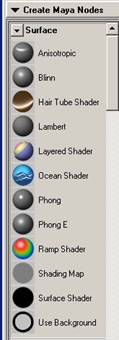
Anisotropic
Roughness
Fresnel Index
Anisotropic Reflectivity
Compositing Flag
Hardware color
Cosine power
Roughness
Highlight Size
Whiteness
Shading Map Color
Shader
Out color
Out Transparency
Out Glow Color
Attributes
Mapping Coordinates
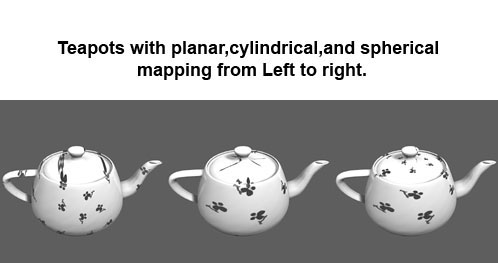
2D Procedurals
3D Procedurals
To apply a material to several surfaces from with Hypershade
To apply a material to a group of faces on a polygonal surface
No comments:
Post a Comment